Python Tools for Visual Studio (PTVS)#
Note
These instructions refer to Anaconda Distribution exclusively, but will also work with Miniconda.
Python Tools for Visual Studio is a free, open source plugin that turns Visual Studio into a Python IDE.
If you have installed Anaconda as your default Python installation and installed PTVS, your Visual Studio installation is already set to use Anaconda’s Python interpreter in PTVS.
To verify this, create a new Python project and then check whether Anaconda is the Python that it uses.
To create a new Python project:
In the File menu, select New, and then select Project. The keyboard shortcut is Ctrl-Shift-N.
Select Python Application:
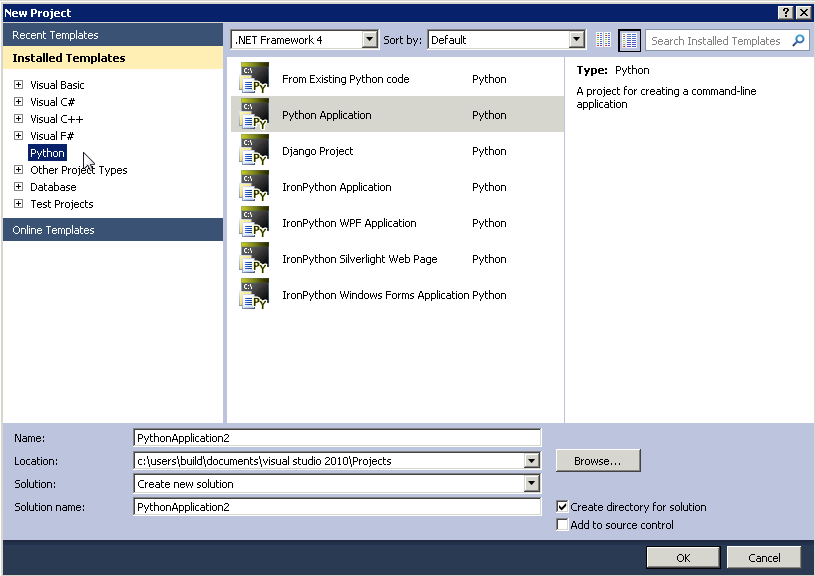
To check which Python the project uses:
From the Tools menu, select Python Tools, and then select Python Interactive. The keyboard shortcut is Alt+I:
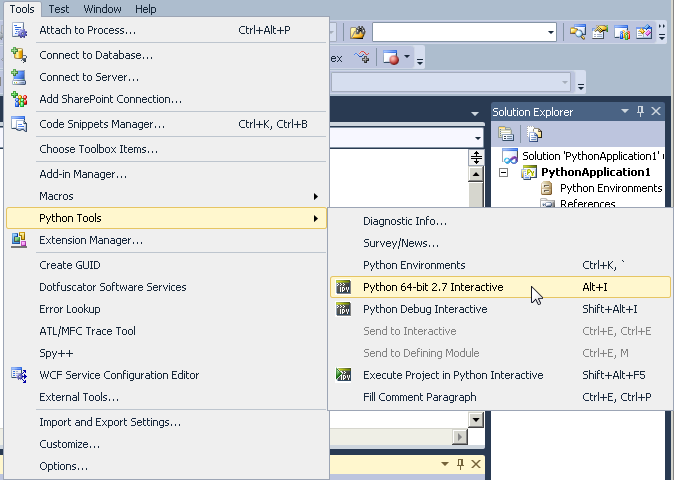
In the Python Interactive window, type
import sysand then press Enter.Type
sys.versionand then press Enter.
If PTVS is using Anaconda, your Anaconda Python version is displayed. In the example below, it is Anaconda 1.5.0 (64-bit):
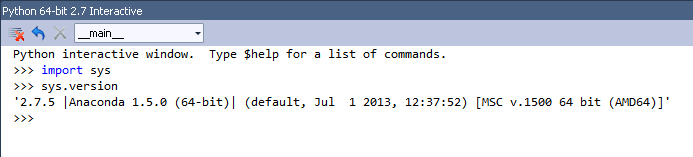
If PTVS does not automatically discover Anaconda, see the official PTVS documentation, especially the section on Selecting and Installing Python Interpreters and the PTVS installation instructions.